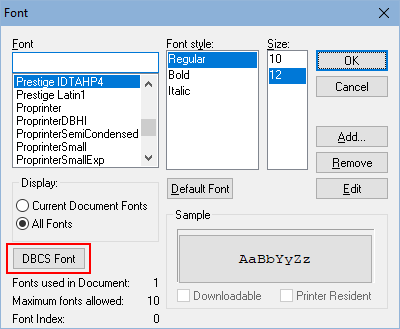Please enable JavaScript to view this site.
The Font dialog box allows you to select a font for the element you are editing. It should be noted that the fonts displayed are IBM i fonts.
Only fonts contained within the Installed Font Libraries selected in the Server Options (View | Options | Server tab) will be displayed.
Standard codepage fonts |
DBCS codepage fonts |
|
|
Note: If the codepage you have selected for your Document Language Defaults includes DBCS fonts then you will see the DBCS Font button which allows you to select the DBCS font for any double byte data in the selected element. Click the button and pick the font in the usual way.
Font
Displays a list of the family names of the fonts. Those ending WT are usually the IBM True Type fonts.
Font style
Displays the various styles available for the selected font family.
Size
Displays the various sizes available for the selected font family and style.
Display
Limits the list of fonts displayed to those already in use in the document (Current Document Fonts) or to all fonts (All Fonts).
Default Font Button
Sets the selected font to the default font for the document.
Sample
Displays sample text in the selected font.
Fonts used in document
Displays the total number of fonts currently in use in the document.
Maximum fonts allowed
Displays the maximum number of fonts allowed in the document.
Font Index
This is only really relevant if you have clicked the radio button to display Current document fonts and then if you click on each of the fonts in turn you will see this value change.
Downloadable
Displays whether the font is downloadable from the IBM i to the Printer or not.
Printer Resident
Displays whether the font is resident in the Printer or not.
Add... Button
Displays the Add Font dialog box enabling the addition of individual IBM i fonts to the displayed list.
Remove Button
Removes the font from all font lists.
Warning: Removing a font will remove it completely from Cobwebb Designer NOT just the current PPD file.
Edit Button
Displays the Edit Font dialog box enabling the editing of the currently selected font.
If you are happy, click on OK to update the font information with your changes or Cancel to ignore any changes.