Please enable JavaScript to view this site.
IBM i Client Access is now called IBM i Access Client Solutions. This provides familiar IBM programs such as 5250 Emulator and Navigator for i. The Windows Application Package software needs to be separately downloaded and installed.
Note: Windows Application Package is different to just Windows Application and this wording is important as the IBM i Access Client ODBC Driver is only contained in the Windows Application Package.
Download and Install Windows Application Package for IBM i Access Client Solutions
The Windows Application Package software may be downloaded from IBM by logging on to the My Entitled Software Support (ESS) website.
•Browse to the ESS website:
https://www.ibm.com/servers/eserver/ess/index.wss
•Once you have logged in you need to select to download the:
ACS Windows App Pkg English (64bit) - 6th entry in this screenshot.
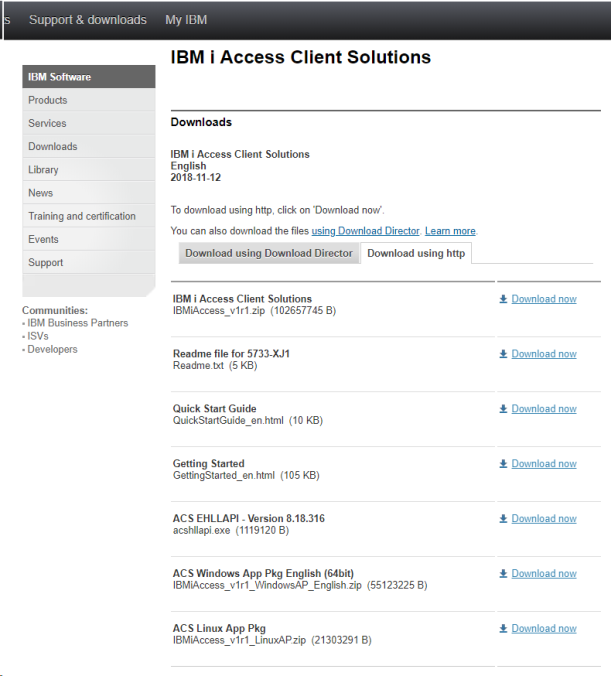
•Unzip the file
•Run the installer
Run the IBM i Access Client
The IBM i Access Client Solutions Windows Application software is opened by running the following program (32 bit version also available in sub folder):
C:\Users\Public\IBM\ClientSolutions\Start_Programs\Windows_x86-64\acslaunch_win-64.exe
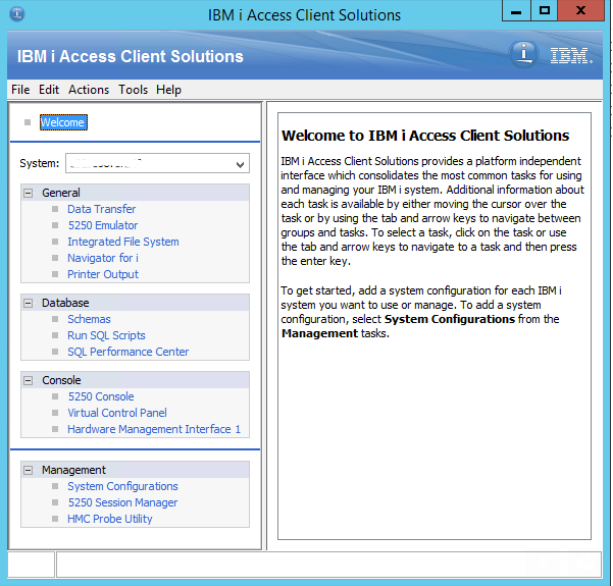
Install the ODBC Driver for Access Client
The ACS Windows Application Package includes an ODBC driver that allows your applications convenient access to DB2® for IBM® i.
Note: This is only required if you wish to use applications such as Tungsten Capture to connect to your IBM i.
•Open the ODBC Data Source Administrator (search for ODBC) - select either the 32-bit or 64-bit depending upon the application e.g. Tungsten Capture requires the 32-bit.
•Select the System DSN tab
•Click Add to add a new System Data Source
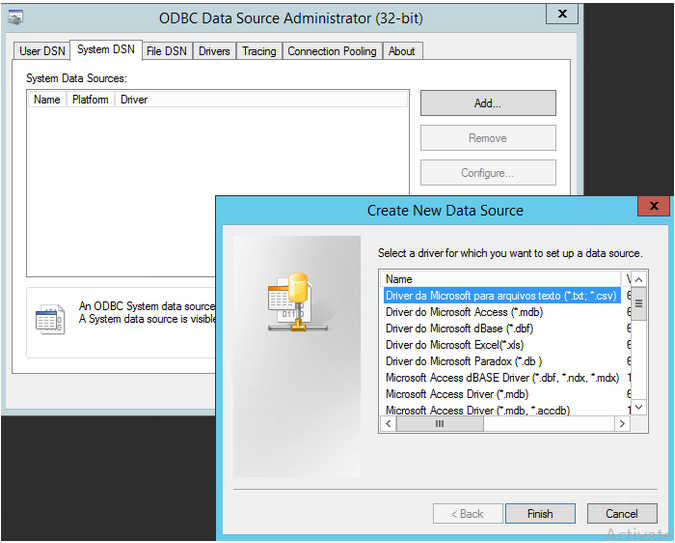
•Select the IBM i Access Client ODBC Driver from the list and complete the wizard.
