Please enable JavaScript to view this site.
If you wish to file your output in a specific location then select the File type from the list. The File Output Device Properties are split into five tabs:

On the General tab you will see the following entries:-
Spooled File Status
This indicates the status of the input spooled file after it has been processed. The choices are to Hold the file (*HLD), Delete it (*DLT) or Save it (*SAV).
Rotation
You would normally leave this as *DOC as you should have set up the output orientation in the Page Set-up. If you wish to override this you may select either Portrait or Landscape.
Font Group
Leave the default as *DOC as this will have been defined in your Page Set-up.
Path & Name
Here you need to specify the path and name for your output file. This data may be retrieved from the Output pane using the Address tool or entered here. Please see the topic Specifying File Paths for more information on how to configure the Path and file Name as this differs depending upon where you wish to store your file.
Note: If you are using the page tab to split your output into more than one document then you must obviously use a different file name for each output. To do this you may either use the Address tool to retrieve say, the Purchase Order Number, from your output to use as the file name or move/rename your file in your Exit program.
Format
This is where you select the type of output you wish to create. Please see the topic File Formats for details. For XML output please select either SCS or TXT as this defines the format of the generated XML attachment.
Extension
This will change automatically depending upon which file format you choose. You may change this extension if you wish.
Start printing on line
Not used.
CCSID/Codepage
PDF output uses the CCSID which specifies the ASCII coded character set identifier (CCSID) that is used to map data in the generated file. If left blank this will default to *WINANSI. Other valid entries are:
1-65533 |
*GBK |
*ISO88598 |
*ISO-8859-5 |
*UNICODE |
*ISO88591 |
*ISO88599 |
*ISO-8859-7 |
*WINANSI |
*ISO88592 |
*USASCII |
*ISO-8859-8 |
*UTF8 |
*ISO88595 |
*ISO-8859-1 |
*ISO-8859-9 |
*BIG5 |
*ISO88597 |
*ISO-8859-2 |
*US-ASCII |
SCS or TXT output uses the stream file Codepage which specifies the method of obtaining the stream file code page and the CCSID equivalent of the code page that is used for data conversion. If left blank this will default to 1252. Other valid entries are:
1-32767
*STMF
*PCASCII
*STDASCII
Owner
This must be a valid Server User Id and will be used as the owner of the generated file output.
Authorization List
This must be a valid Server Authorization List and will be used for the generated file output.
Public Authority
This is used to define the public authority for the generated file output. Valid entries are:
*NONE, *RWX, *RX, *RW, *WX, *R, *W, *X, *EXCLUDE, *AUTL
Overwrite Existing File
By default this option will be ticked. If you do not want to overwrite an existing file of the same name then you will need to uncheck this option.
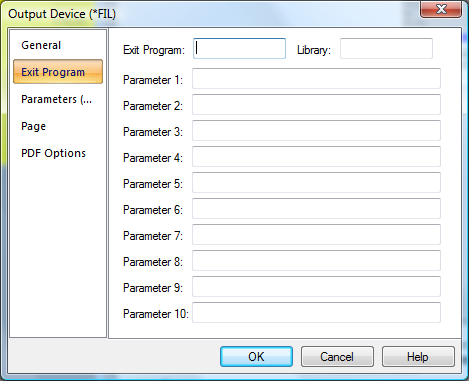
You can use the Exit Program to write a record to your own archive software. As well as passing the File path, name and extension you may define up to ten Long parameters (132 characters) and ten Short parameters (64 characters). These parameters may be passed into the Exit program using the Address tool to select data from the Output pane of your CPPD document and could be used as key fields for retrieving your file.
Exit Program/Library:
Enter the name of your Exit program and the library where it may be found. This program must already exist.
Notes:
1.The Exit program will be called after the file has been created.
2.If you need to add more than one library to your library list, because the files used in the program reside in another library, then you will need to add them in your program.
Parameters 1 – 10:
These parameters are all 132 characters long and may either contain data retrieved from the Output pane using the Address tool or data entered into the relevant parameter entry.
If you wish to use FTP to send your file across your TCP/IP Network then a sample exit program ARCHIVEFTP has been provided in QUSRTOOLLE in library CPPD which will call the Cobwebb FTP programs. We also supply a standard FTP exit program called COBFILEFTP (from v6.2.57) which will allows you to FTP your File output.
Please also see the topic Cobwebb File Exit Program for details on the parameters required if you wish to create your own program.
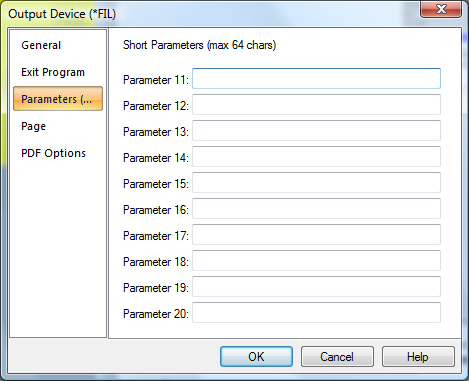
The Parameters (Short) tab is used if you wish to pass up to 10 parameters each of 64 characters in length.
Parameters 11 – 20:
These parameters are all 64 characters long and may either contain data retrieved from the Output pane using the Address tool or data entered into the relevant parameter entry.
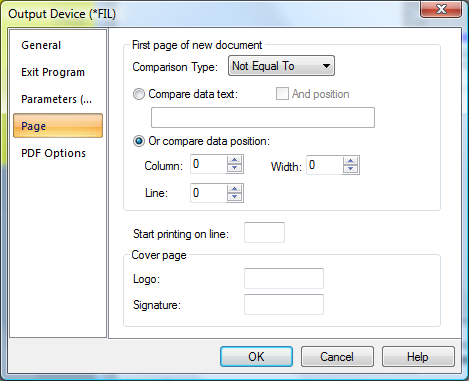
The Page tab is where you may set up the splitting up of your output pages into individual documents. If, for example, you are sending a Purchase Order print to a number of different Customers you would need to split the input spooled file into different documents, some may only be one page whilst others may be more. You need to select some data from your output pane, say Purchase Order Number, which appears on every page. You then need to select ‘Not equal to’ as the comparison type and on change of Purchase Order Number a new document will be generated. This has been replaced by the First Page Address Tool.
Please refer to Configuring Page Selection for a more detailed explanation.
Comparison Type
Displays the type of comparison operation required to distinguish the first page of a new document in the output file. The most commonly used entry is Not equal To as you would normally want to split up your documents when the area of the spooled file selected (using Compare data position) is not equal to that of the previous page e.g. Purchase Order Number.
Note: If you wish to remove the data written to the output to define your page selection then you need to use one of the entries with (Delete) on the end.
Compare data text
Displays the text string that is to be used in the comparison operation. Each page is scanned in turn for this text. Every page that this text is found on is considered the first page of a new document. If you only wish to check for this text in a particular position on the spooled then tick the And position box and enter Column, Line & Width. If you are using Compare data text then you would usually have the Comparison Type set to Equal To e.g. Page 1.
Compare data position
Displays the area from the output spool file that is to be used in the comparison operation.
This position is checked on each page. Whenever there is a difference between the text at this position, the page on which the change took place is considered the first page of a new document.
Cover Page
If you wish to include a Cover page Logo or Signature then you may either enter *USRPRF to pick up the Cobwebb File user defaults or enter the member name of the previously defined logo or signature within Cobwebb File.
PDF Options
If you have selected PDF output you can specify certain options on the PDF Options tab..
See Also
