Please enable JavaScript to view this site.
From the Edit menu select Import Spooled File.
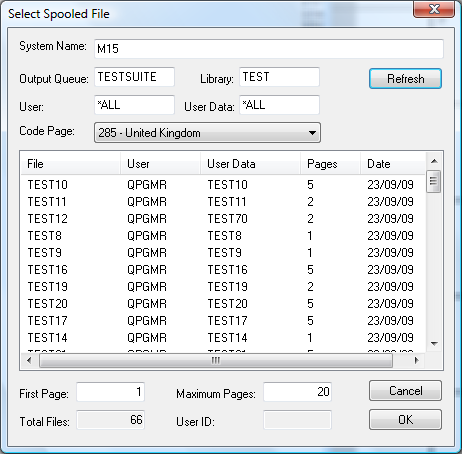
Enter the name of the Output Queue and Library where you know the spooled file resides. You may also be more selective by entering User and User Data information if you like. Then click the Refresh button. You should see a list of all the spooled files matching your selection. Note: You may be asked for user credentials for the Server when you click the Refresh button.
Now find the spool file that you wish to use and select it. Decide if you are happy with the page selection at the bottom of the dialog and click OK to import the spooled file. Now you should see it appear in the left-hand panel [Input Pane] of your Cobwebb Designer screen.
Note: By default pages 1 - 20 of a spooled file will be imported unless you change this BEFORE importing your spooled file.
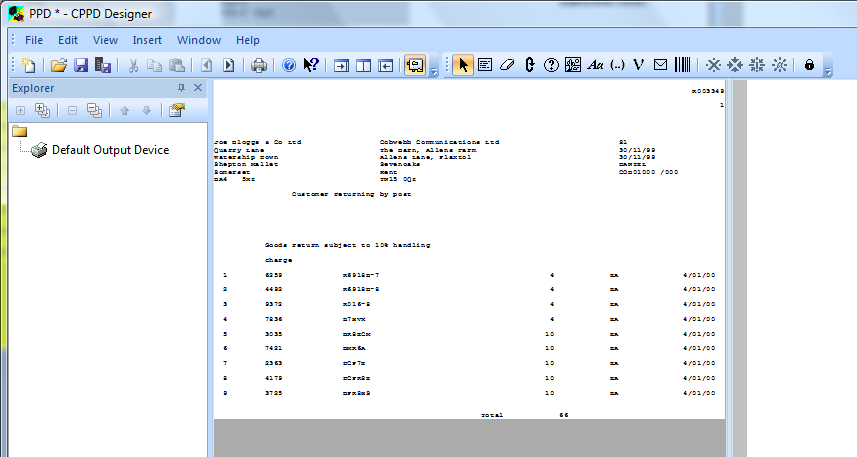
If your PPD file already has spooled file information you will be asked if you wish to replace the existing information or just add it to the end of the existing spooled file data. This can be useful if you wish to use one PPD file to process slightly different spooled files.
You may page through your spooled file using the  and
and  buttons or go to a specific page by using from Go to page the Edit menu or pressing Ctrl G and typing the page number. The status bar of the application displays the current page and the total number of pages.
buttons or go to a specific page by using from Go to page the Edit menu or pressing Ctrl G and typing the page number. The status bar of the application displays the current page and the total number of pages.
If you need to view the spooled file attributes, select Spooled File Info from the View menu.
When designing your output select a page of your spool file that most represents a typical page. You need to take care to find a page with the maximum amount of data displayed. This will help to prevent pages that have say, longer address lines, being truncated. CPPD copies the data as specified using the Select tool.
