Please enable JavaScript to view this site.
The Work with Cobwebb Subsystem (WRKCSBS) allows you to stop and start individual jobs that automatically run in the Cobwebb subsystem when it starts. This can be useful if a job has ended for any reason and you need to start it or you have a new job, say a folder monitor, that you wish to start. This means that you don't have to stop and restart the entire Cobwebb subsystem each time. There are also other options such as setting Test mode or Trace mode (for those programs that use these options) and changing the jobs Message logging to high level if you need to investigate a problem, and switching it back to the default for the job when you are done. You also have function keys to Stop and Start the Cobwebb subsystem.
This can be found from the Cobwebb Main Menu - Option 8. From Cobwebb Server v7.0.00.
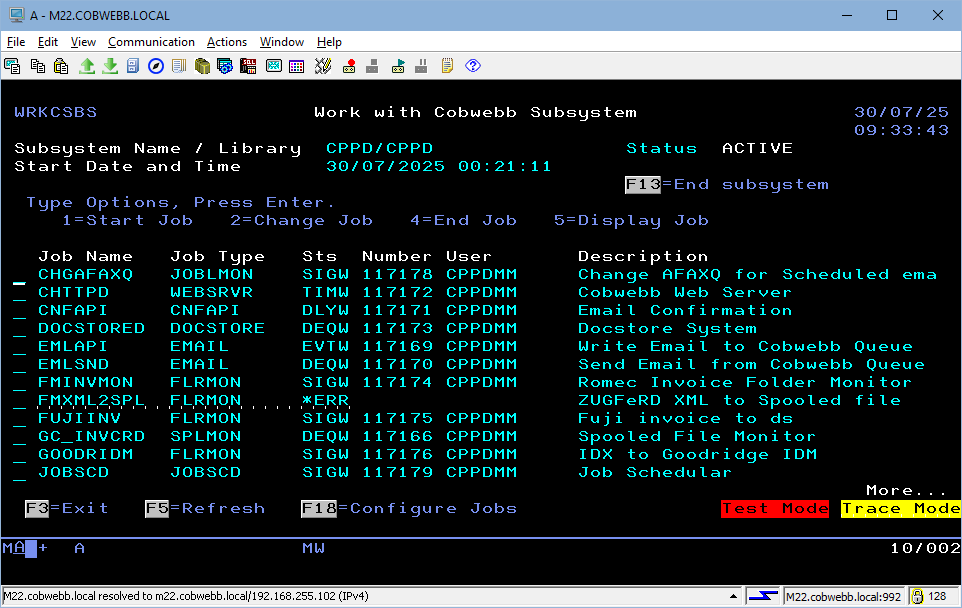
Note: If you see the following warning message then you have duplicate SPLMON jobs with the same Data Queue Name in different libraries. This program cannot determine which job is which running in the subsystem so you will only be able to Stop / Start etc. the first of these jobs. Those displayed in red will not have the Option box enabled and will have to be ended via the WRKSBSJOB CPPD command and restarted by stopping and restarting the Cobwebb subsystem.
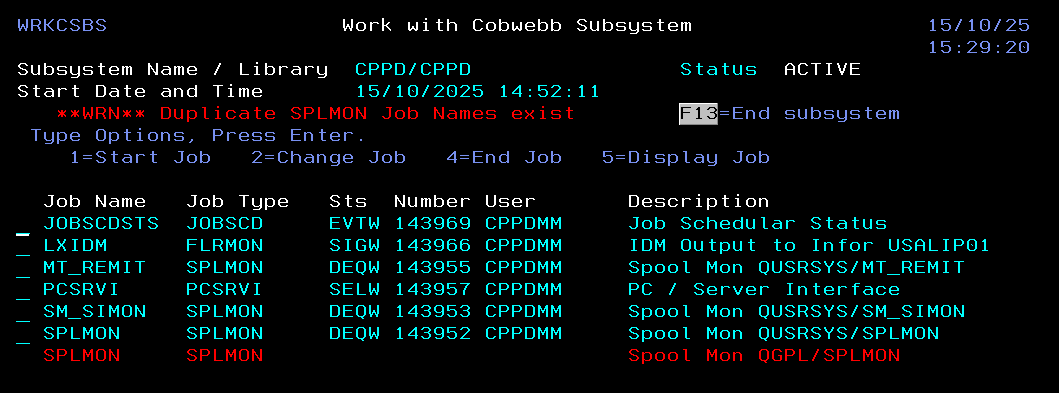
Subsystem Name / Library
This is the name of the Cobwebb subsystem and the library that it is running in. These will normally both be CPPD.
Status
This will either be ACTIVE if the subsystem is running or INACTIVE if it isn't. Depending upon this status F13 will either allow you to Stop or Start the subsystem respectively.
Start Date and Time
This is the date and time that the subsystem was last started.
Options
Select one of the following options:
1=Start Job |
Allows you to start an individual job if it is not already running and the subsystem is ACTIVE. |
2=Change Job |
Allows you to change an active job to either set the Test / Trace switches or change the Message Logging. |
4=End Job |
Allows you to end an active job. |
5=Display Job |
Displays the job details and also allows you to press F6=Work with Job if it is active. |
Entries
Job Name
The Job Name for an active job. This will match the name for the job running in the subsystem. Note: If Test mode has been set then this will have a red background colour.
Job Type
The type of Cobwebb job this is i.e. FLRMON = Folder Monitor, SPLMON = Spooled File Monitor etc. Note: If Trace mode has been set then this will have a yellow background colour.
Sts
The status of an active job. Note: If this says *ERR then look in the joblog where you are running this job and it should explain the issue as to why the job is not running,
Number
The Job Number for an active job. This will match the number for the job running in the subsystem.
User
The Job User for an active job. This will match the user for the job running in the subsystem.
Description
A brief description of the job. If this is a Folder Monitor or Job Launcher then this is taken from the Description of the entry in the Work with... options.
Function keys
F3=Exit |
Exits the Work with Cobwebb Subsystem Jobs and returns to the CPPD menu, without updating. |
F5=Refresh |
Refreshes the list of entries with the latest details. |
F18=Configure Jobs |
