Please enable JavaScript to view this site.
This function is for Docstore Administrators only. Select Server Configuration, then the Docstore Module tab. Now click on the View Docstore Log button.
You will see a detailed log of all the documents sent to Cobwebb Docstore and whether or not they have been stored successfully.
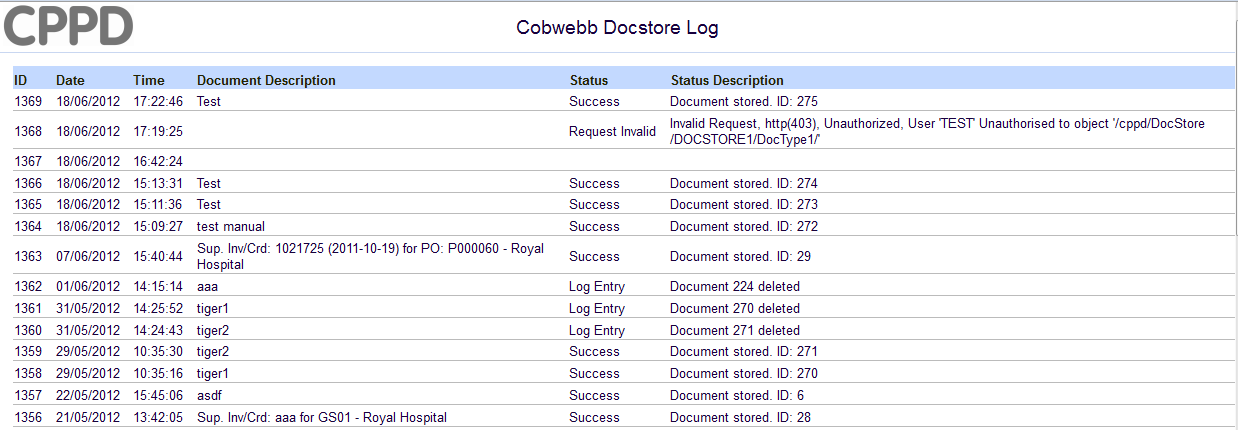
You can troubleshoot an individual PPD issue but putting the STOREDOC program into debug mode just for that PPD. Here's how:
•Open your PPD
•Double click on the Docstore Output Device in the Explorer pane to bring up the Properties dialog.
•Click on the Settings button and then select the Parameters (... tab.
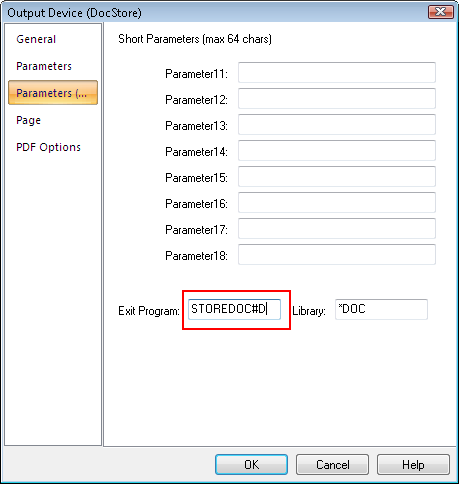
•Change the Exit program name from STOREDOC to STOREDOC#D as highlighted in red in the above screenshot,
•Click OK to apply your changes
•Click Save and Export the PPD to the Server in the normal way.
Now, when the PPD is run, additional debug logging is added to the joblog for the Spooled File Monitor being used to process the PPD. Alternatively, if you are running the RUNPPD command interactively, the joblog for your current session.
•Remember to switch this back when you have found the problem.
