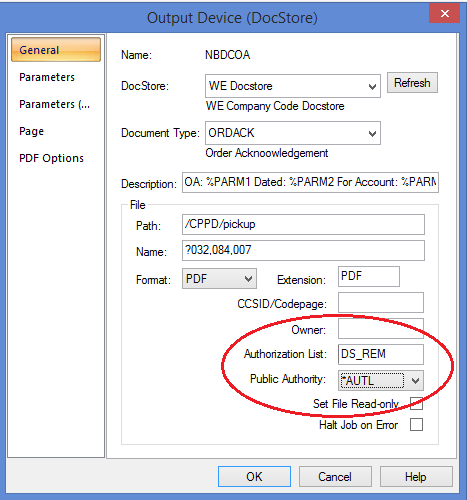Please enable JavaScript to view this site.
In order for users to access Docstore via the Cobwebb Web Server they need to have a valid User Profile on the Server. Authority to documents stored in Docstore may also be controlled by creating Authorisation Lists, see How Docstore Authorisation Works for details.
Steps for Configuring Users
1.Create a User Profile on the Server - mandatory
2.Create an Authorisation List on the Server - optional
a)Adding / Removing Users from an Authorisation List
b)Using an Authorisation List in Docstore
c)Using an Authorisation List in your PPD Design
Creating a User Profile on the Server
If users wish to access Docstore but have no need to access the Server for anything else then you can create a User Profile with limited access by using the following command:
CRTUSRPRF USRPRF(DSTEST) PASSWORD(UsrPwd) INLMNU(*SIGNOFF) LMTCPB(*YES) TEXT('Docstore Test User Profile')
By using setting the initial menu (INLMNU) to *SIGNOFF and limiting the capabilities LMTCPB(*YES) the user will not be able do anything other than run Docstore.
Change the entries in red to be specific for each user:
USRPRF - This is the user profile that you are going to create
PASSWORD - This is the password for the user profile
TEXT - This is just a description for the user profile and can be anything you like.
Note: There are other parameters that can be set when creating your user; please refer to your Server documentation for details or press F1 for Help on the command.
Creating an Authorisation List on the Server
If you decide that you wish to use Authorisation Lists to control access to your documents in Docstore then these need to be created on the Server using the following command:
CRTAUTL AUTL(DS_REM) TEXT('View Remittance Advices') AUT(*EXCLUDE)
Change the entries in red to be specific for each Authorisation List:
AUT - Specifies the authority you are giving to users who do not have specific authority for the object, who are not on an authorization list, and whose group profile or supplemental group profiles do not have specific authority for the object. We suggest that you use *EXCLUDE as in our example, as this will add make the *PUBLIC entry *EXCLUDE to the list. Valid options are *CHANGE, *ALL, *USE or *EXCLUDE - Note: "USER DEF" may be displayed if you have modified any of the default values. Note: The user / group who creates the Authorisation List will be automatically given *ALL authority.
Adding / Removing Users from an Authorisation List
Once you have created an Authorisation List you can then Add or Remove Users from the list. Enter the following to display all existing Authorisation lists on the Server.
WRKAUTL AUTL(*ALL)
You can be more specific by replacing *ALL by the name of the List you wish to change or a more generic entry e.g. DS*
Enter a 2=Edit beside the entry that you wish to change.
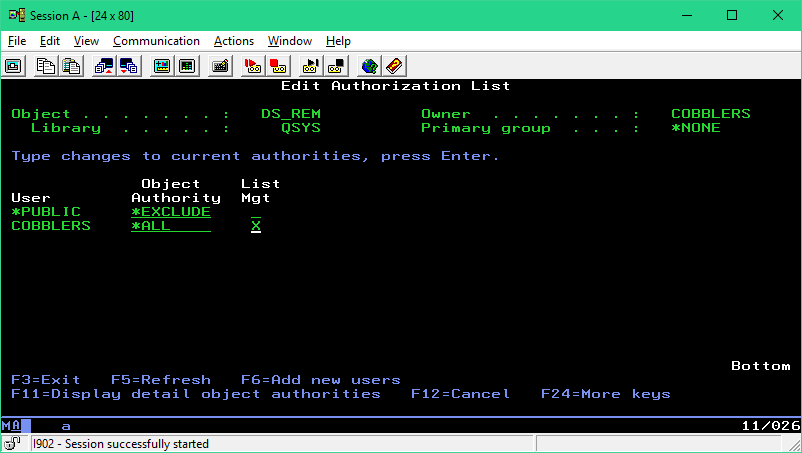
If you wish to be more specific with your authorisation then press F11 and you will be able to tweak entries further e.g.
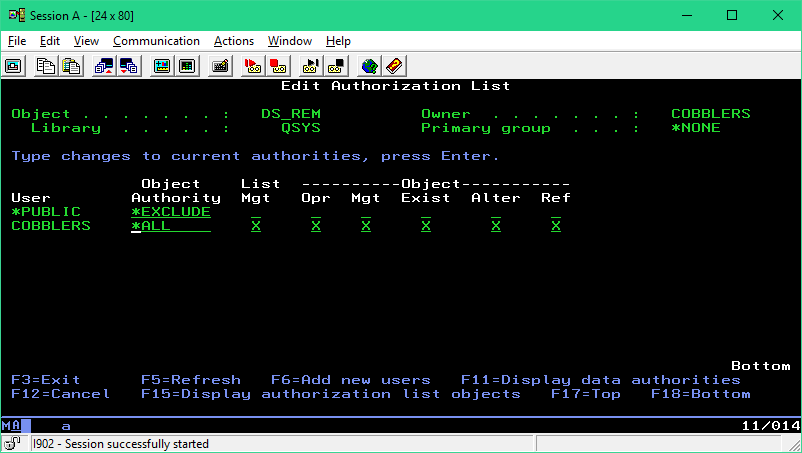
Note: Only the User / Group that has an "X" under List Mgt will be allowed to edit the list.
Adding New Users
Now you can Add new Users / Groups to the list by using F6 to Add new users. Enter the User and specify *USE as the Object Authority.
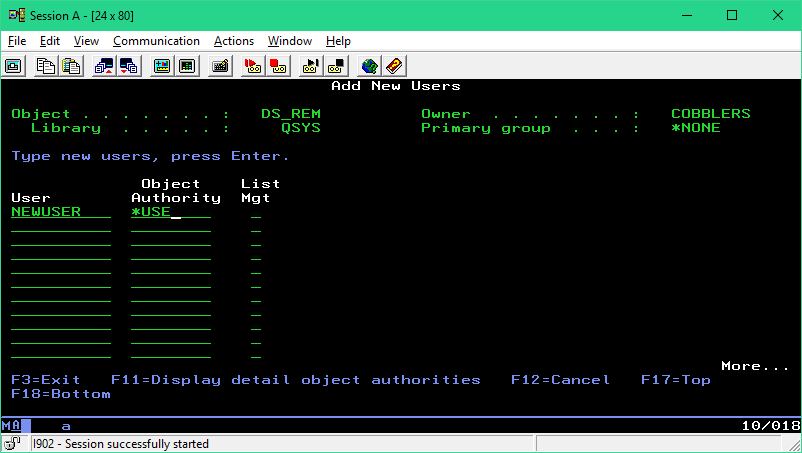
Removing Users
To Remove a User / Group from the list simply blank out the Object Authority, and any other entries that are not blank, and the entry will be removed,
Using the Authorisation List in Docstore
Once you have created an Authorisation List this can then be used when Creating a Docstore Document Type by specifying it as the Default Authorisation List.
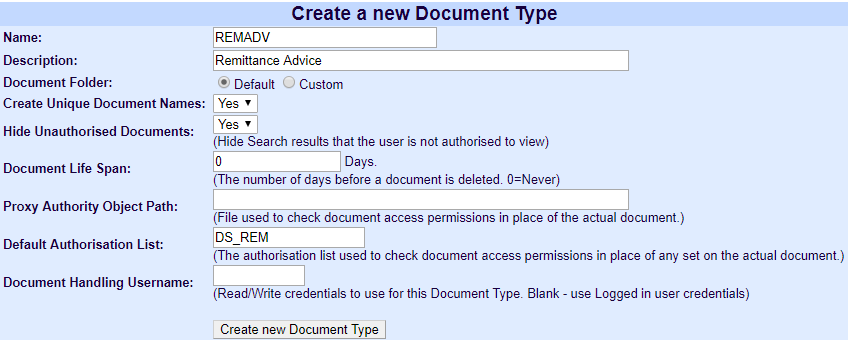
Using the Authorisation List in your PPD Design
An Authorisation List may be used in a Docstore Output Device in your PPD as shown in the image below. Note: The Public Authority also has to be changed to *AUTL.