Please enable JavaScript to view this site.
Open up a browser and type in the name/ip address of the IBM i followed by :6443 (or 6440 for http) to browse to the Cobwebb Web Server
After entering your IBM i Username/Password you should be taken to the Cobwebb Web Server homepage. Please see the topic Configure Docstore Users for details on how to create a Server logon.
From the Cobwebb Web Server homepage click on the Docstore link which will display a list of all of the configured Docstores.
Select the Docstore you wish to search.
Searching
There are two types of search, Basic and Advanced. Clicking the Search button will return a list of documents matching the search criteria the I’m feeling lucky button will return the first match it finds and open the document.
Basic Search
Basic searches the Description field created for each document using a case insensitive LIKE %xxx% SQL query.

Advanced Search
Advanced dynamically creates a form containing each of the Document Keys defined for each Document Type. Searches are case sensitive and exact. Note: Predictive text has been introduced from CHTTPD v4.49 (Cobwebb Server v6.2.85) so as you type into a key field matching entries will be displayed in a list.
The default is to search All Document Types but you can refine this by selecting a Document Type from the drop down selection. You can also click the link "Individual Document Types" on the right hand side which will also give you an Upload option if you are authorised.
Note: When searching numeric fields you can use a range e.g. "1 to 20". The Text searches perform a "Like" search which is case insensitive so entering "cob" would bring back results matching Cobwebb, cobblers, Jacob etc.
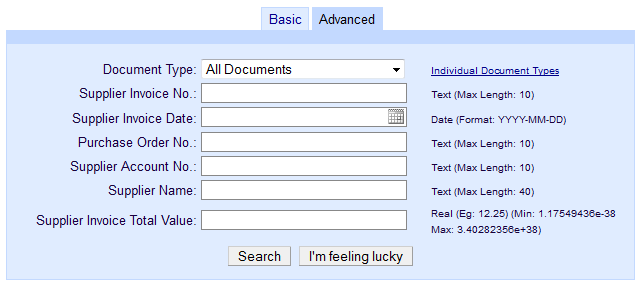
From CHTTPD v4.11 you will see the following extra fields, after your Document Keys, to allow you to search by document Metadata. The Date searches include the Time so using a Date Range is best.
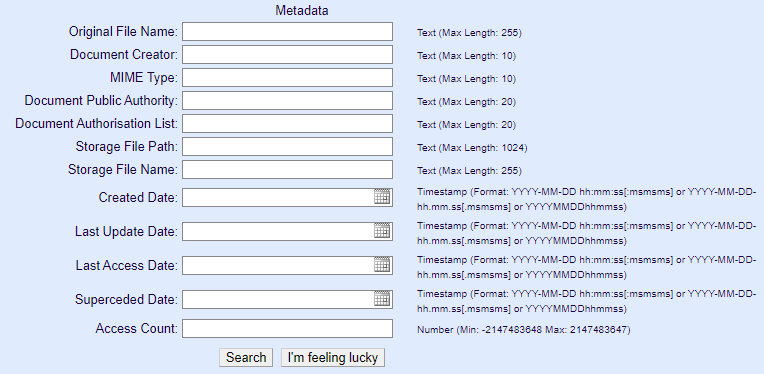
Please see supported MIME Types if you wish to search by this Metadata entry.
Once you click the Search button Docstore will return a list of all stored documents matching your search criteria.
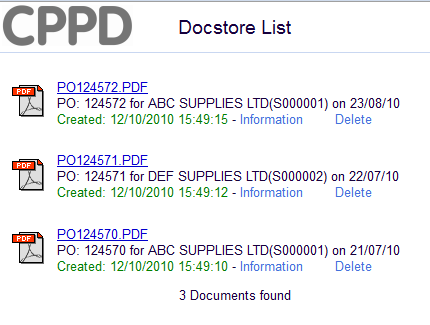
Click on the File Name to open the document.
Click on the Information link to:
•Display the Document Metadata
•Edit the Document Details - this requires Write authority to the Document (from chttpd v2.9 - Cobwebb Server v6.2.76)
You may also download the search results as a .zip file to the Downloads folder by clicking on the three dots (From Cobwebb Server v6.2.84) e.g.
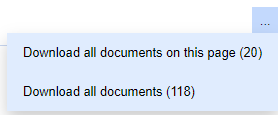
Editing Document Details
(Irom chttpd v2.9 - Cobwebb Server v6.2.76)
If you have Write authority to the Document then you will be able click on the Information link and use the Edit button to Edit the Document Details.
Deleting a Document
If you are a Cobwebb Web Server Administrator and have Write access to the Docstore folder you will be able to delete documents by clicking the Delete link - see Configure Administrators for details on setting up Administrators.
When you click the Delete button there will be a confirmation dialog displayed, click Delete to delete the document or Cancel to return without deleting.
